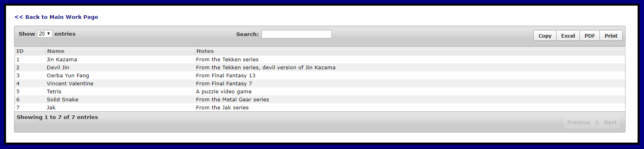My work involves showing many tables, so I use a jQuery plugin called DataTables quite a bit. For the example I want to show you, we need jQuery, jQuery UI, DataTables, and the Buttons extension for DataTables. Additionally, I will share standard custom styling I’ve done in CSS.
These are the scripts and CSS files we will be using for reference that are NOT my customization. Most links were found using the download tools on the DataTables website. The jQuery smoothness CSS file is from the Google Hosted Libraries.
<link rel="stylesheet" type="text/css" href="https://cdn.datatables.net/buttons/1.4.2/css/buttons.dataTables.min.css"/t>
<link rel="stylesheet" href="http://ajax.googleapis.com/ajax/libs/jqueryui/1.8.6/themes/smoothness/jquery-ui.css" type="text/css" media="all" /t>
<link rel="stylesheet" href="https://cdn.datatables.net/1.10.16/css/dataTables.jqueryui.min.css" type="text/css" media="all" /t>
<script src="//code.jquery.com/jquery-1.12.4.js"></script>
<script type="text/javascript" src="https://cdnjs.cloudflare.com/ajax/libs/jszip/2.5.0/jszip.min.js"></script>
<script type="text/javascript" src="https://cdnjs.cloudflare.com/ajax/libs/pdfmake/0.1.32/vfs_fonts.js"></script>
<script type="text/javascript" src="https://cdnjs.cloudflare.com/ajax/libs/pdfmake/0.1.32/pdfmake.min.js"></script>
<script src="https://cdn.datatables.net/1.10.16/js/jquery.dataTables.min.js"></script>
<script src="https://cdn.datatables.net/1.10.16/js/dataTables.jqueryui.min.js"></script>
<script type="text/javascript" src="https://cdn.datatables.net/buttons/1.4.2/js/dataTables.buttons.min.js"></script>
<script type="text/javascript" src="https://cdn.datatables.net/buttons/1.4.2/js/buttons.colVis.min.js"></script>
<script type="text/javascript" src="https://cdn.datatables.net/buttons/1.4.2/js/buttons.flash.min.js"></script>
<script type="text/javascript" src="https://cdn.datatables.net/buttons/1.4.2/js/buttons.html5.min.js"></script>
<script type="text/javascript" src="https://cdn.datatables.net/buttons/1.4.2/js/buttons.print.min.js"></script>Now, the script to make the DataTable:
<script>
$(document).ready(function() {
var table = $('#example').DataTable({
"bJQueryUI": true,
"bPaginate": true,
"aLengthMenu": [[20, 50, -1], [20, 50, "All"]],
"iDisplayLength": 20,
buttons: [
{
extend: 'copyHtml5'
},
{
extend: 'excelHtml5',
title: 'VGCharacterst'
},
{
extend: 'pdfHtml5',
title: 'VGCharacterst'
},
"print"
]
});
table.buttons().container().insertBefore( "#" + TableID + "_filter" );
</script>The code starting with “var table = $(‘#example’).DataTable({“ is to indicate the example DataTable should use jQuery UI, have pages, show pages of lengths 20, 50, and All with 20 being the default length, and then use the Buttons extension. The code afterwards makes the buttons visible on the page.
Here is what the table looks like with the CSS from my own default work folder pages but not any custom DataTables styling yet: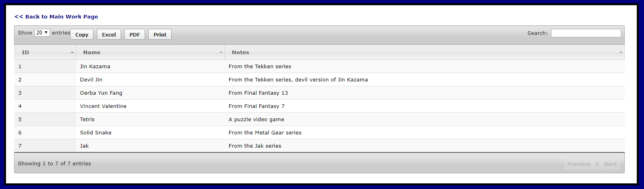

For the ways my work uses DataTables, that is too much padding because we display more information than that, and it’s harder to separate the rows. I want it to be tighter all-around but not so tight as to have zero padding anywhere.
Here is the CSS that will change the appearance as wanted:
/* Odd stripes (including sort 1 column)*/
.dataTables_wrapper .odd {
background-color: #fff;
}
/* Even stripes (including sort 1 column) */
.dataTables_wrapper .even {
background-color: #f0f0f0;
}
/* Border for table and width */
.dataTables_wrapper table {
border-spacing: 0;
border-collapse: collapse;
border: 1px solid #afafaf;
width: 100%;
}
/* Hover color as a light blue */
.dataTables_wrapper table tbody tr:hover td {
background: #A4CAEF;
}
/* Show x rows width and float to the left */
.dataTables_length {
width: 35%;
float: left;
}
/* Show x rows and search box padding and bottom margin */
.dataTables_length, .dataTables_filter {
padding: 10px 0px 0px 10px;
margin-bottom: 7px;
}
/* Showing x of x placement (lower left with some padding) */
.dataTables_info, .dataTables_wrapper .dataTables_info {
width: 45%;
float: left;
padding: 5px;
}
/* Adds some padding to bottom for pagination buttons */
.dataTables_wrapper .ui-buttonset { padding: 10px; }
/* Removes padding on wrapper above/below table */
.dataTables_wrapper .ui-toolbar { padding: 0; }
/* Removes noticeable border for table lacking a footer */
table.dataTable.no-footer { border-bottom: 0; }
/* Bolds Show blank entries and showing 1 of x in wrapper. */
.dataTables_wrapper .ui-widget-header {
font-weight: bold;
}
/* Floats the search filter to the left so it's in the middle-ish area instead of too far to the right */
.dataTables_wrapper .dataTables_filter {
float: left;
text-align: left;
}
/* Lowers padding on table header cells */
table.dataTable thead th {
padding: 2px 2px 2px 4px;
}
/* Hides the sorting icon */
.DataTables_sort_icon { display: none; }
/* Removes bottom border along bottom of a given row, lower padding on table body cells */
table.dataTable tbody td {
border: 0;
padding: 2px 2px 2px 4px;
}
/* Places buttons in upper right with some padding */
div .dt-buttons {
margin-top: 0;
margin-left: 10px;
float: right;
padding: 10px 2px 10px 4px;
}
/* Removes spacing between buttons */
div .dt-buttons a { margin-left: -10px; }Here is the page with the custom styling done and a screenshot below:
http://www.cathygreunkeweb.com/demos/DataTables.php
I eventually created a function upon seeing how frequently my work used DataTables. Sometimes they would be paginated, and sometimes not, and sometimes I wanted a custom filename, but using buttons*, jQuery UI, and having a preferred length were common.
My function, a little modified for the example:
<script>
var StandardDT = function(TableID,bPaginate,FileName) {
bPaginate = (typeof bPaginate === "undefined") ? true : bPaginate;
FileName = (typeof FileName === "undefined") ? "" : FileName;
var oTable= $("#" + TableID + "").DataTable({
"bJQueryUI": true,
"bPaginate": bPaginate,
"aLengthMenu": [[20, 50, -1], [20, 50, "All"]],
"iDisplayLength": 20,
buttons: [
{
extend: 'copyHtml5'
},
{
extend: 'excelHtml5',
title: 'FileName'
},
{
extend: 'pdfHtml5',
title: 'FileName'
},
"print"
]
});
oTable.buttons().container().insertBefore( "#" + TableID + "_filter" );
}
</script>Then in a script placed after the table is created:
<script>
$(document).ready(function() {
StandardDT("example",true,"VGCharacters");
});
</script>*Buttons – Much of my work uses a retired extension called Table Tools that do a similar thing, shows buttons allowing copy/export/print. The code was written some years before the Buttons extension used here existed. In the interest of showing an active extension, I have learned and shown modified work here.